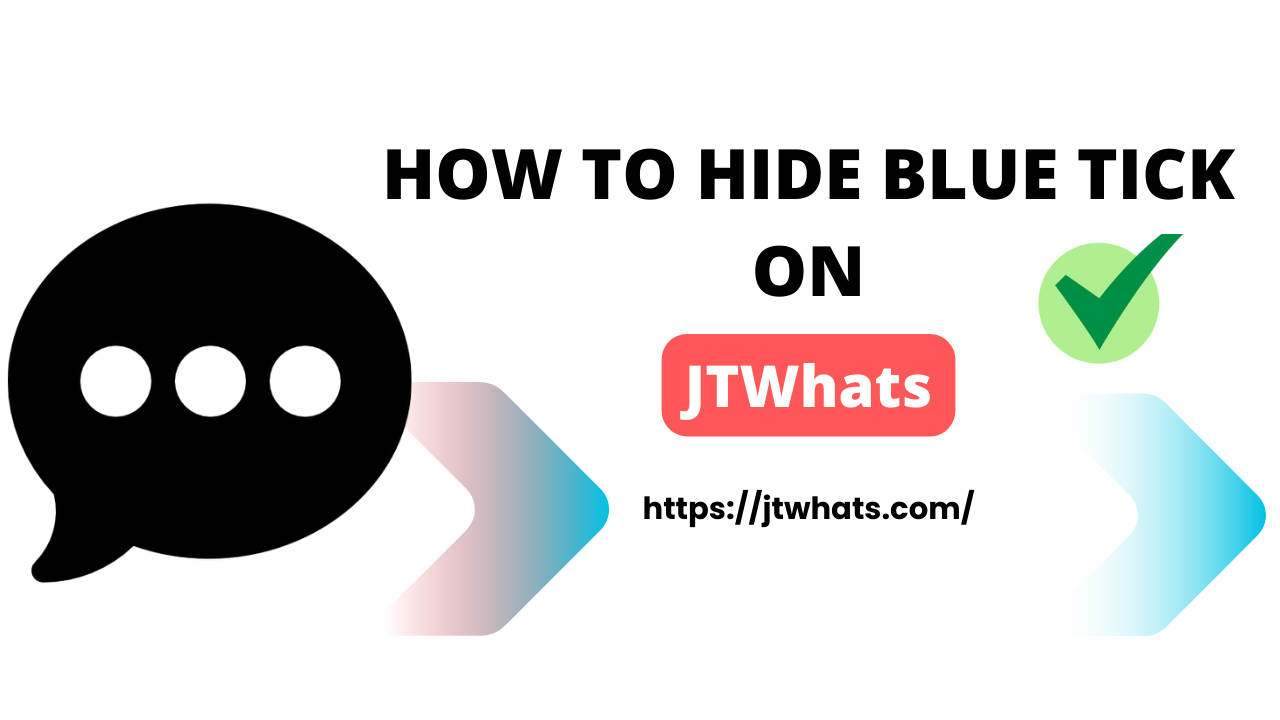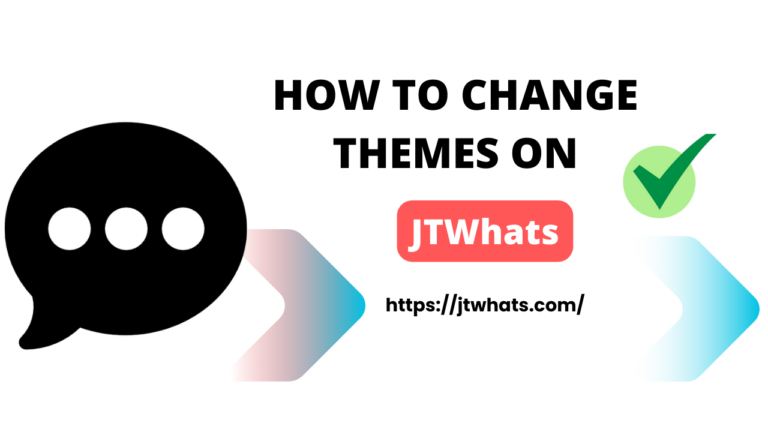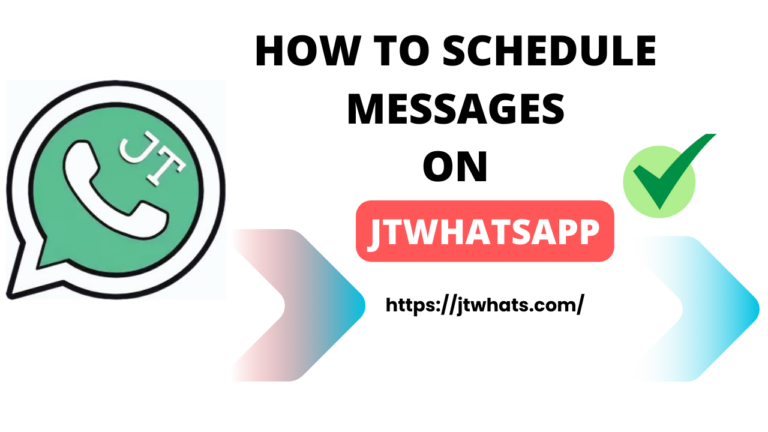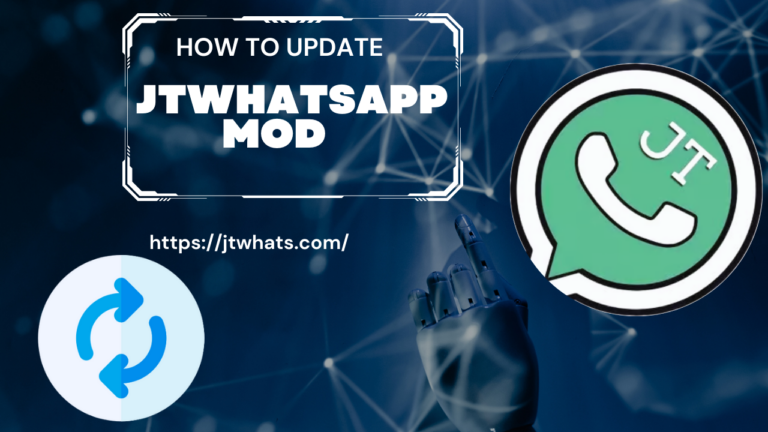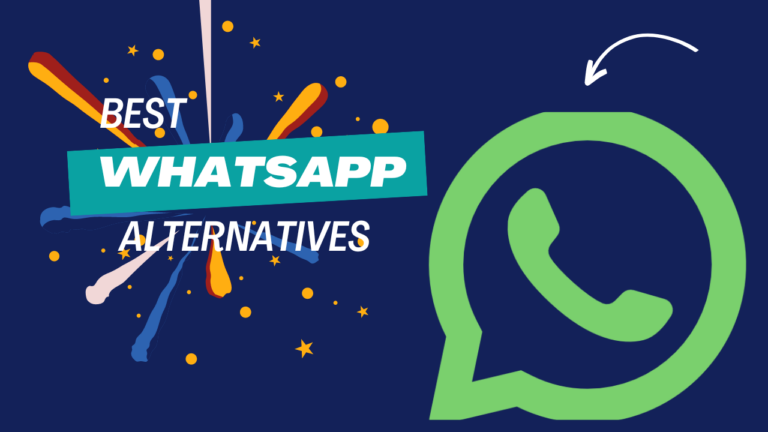How To Hide Blue Tick On JTWhatsApp
In WhatsApp, the blue tick is like a little blue checkmark that shows up when you’ve read someone’s message or when they’ve read yours. Basically, it’s a sign that your message has been seen. If you only see one tick after sending a message, it means the message was sent. If there are two ticks without the blue mark, it means the message got delivered, and the person’s internet is working. But when the ticks turn blue, that’s when you know your message has been read. In this article we will guide you that how to hide blue tick on JTWhatsApp.
JTWhatsApp can help you hiding blue tick for specific contacts instead of every contact.
One of the key reason of people being attracted towards WhatsApp MODs are is the privacy feature and to be more specific features such as hiding all the ticks on the App.
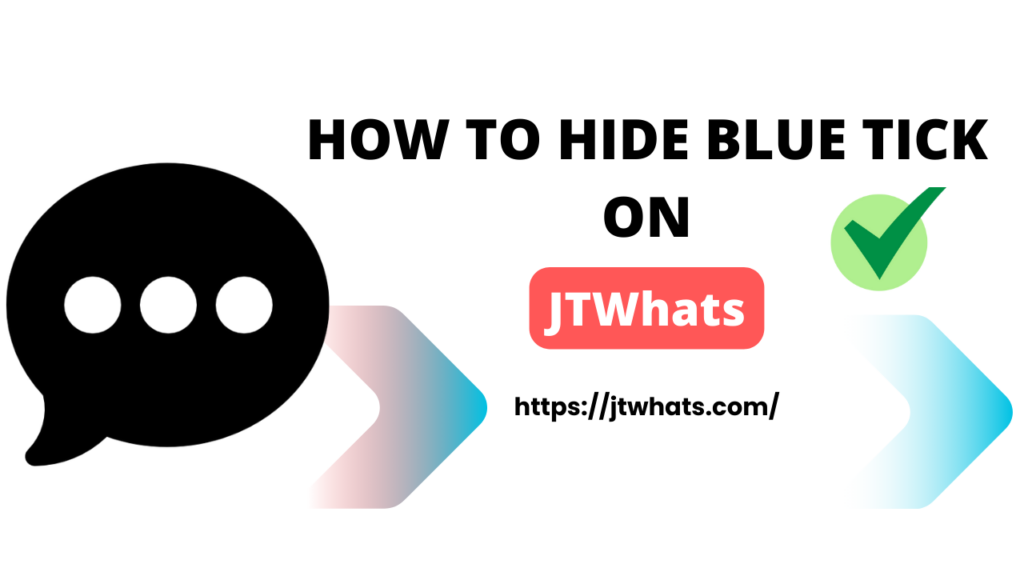
Is it possible to Hide the Blue Tick in WhatsApp?
One of the best feature of JTWhatsApp MOD is that you can hide your blue tick in it and in this tutorial we are going to guide you that how you can hide your blue tick in JT Whats App. The process involves navigating through the settings of JTWhats to locate the privacy options specifically designed to address the blue tick concern.
Also have a look at How to Change JTWhatsApp Themes?
How to Hide the Blue Tick in JTWhatsApp
- First of All make sure that you are using the updated latest version of JTWhatsApp
- Tap on the Settings Option
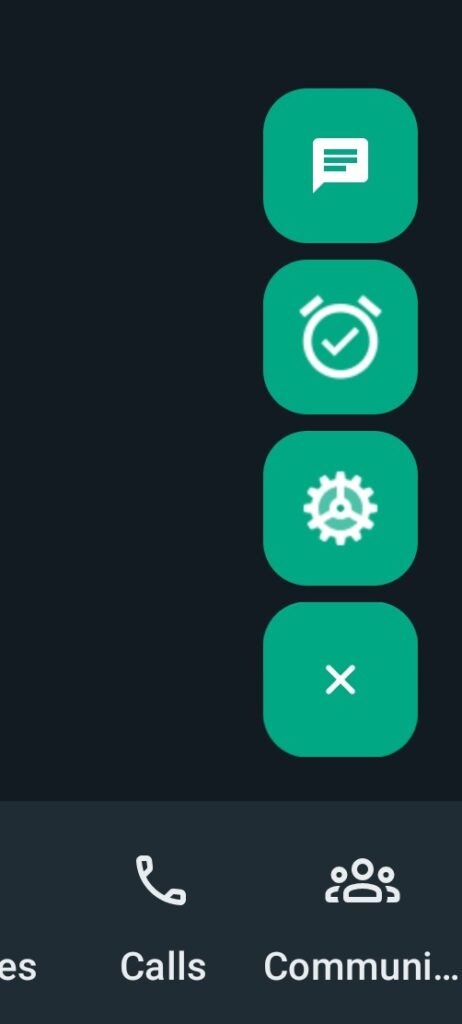
- Next, look for the “Privacy And Lock Option” option and give it a click.
- Here you will find the privacy settings. Scroll down and find the tick options.
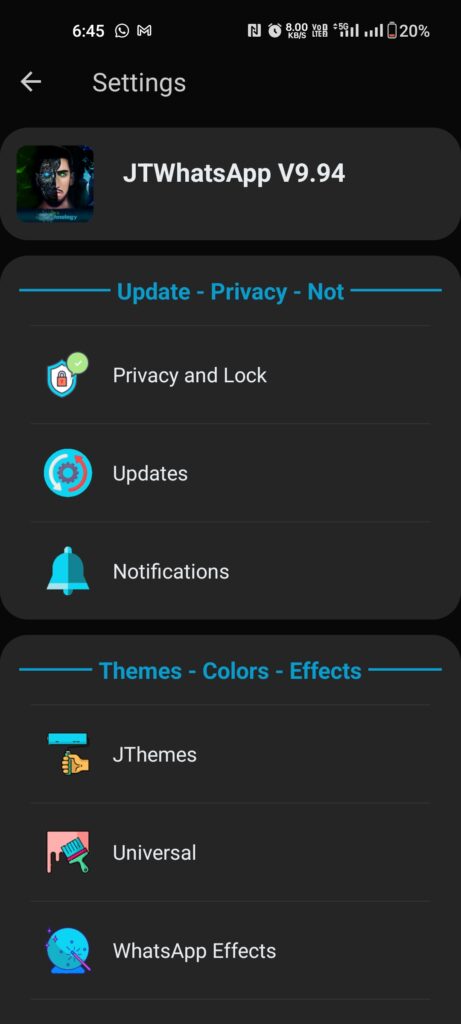
- The blue tick option is located in the section below and it will be labeled as “Show true ticks after reply options.”
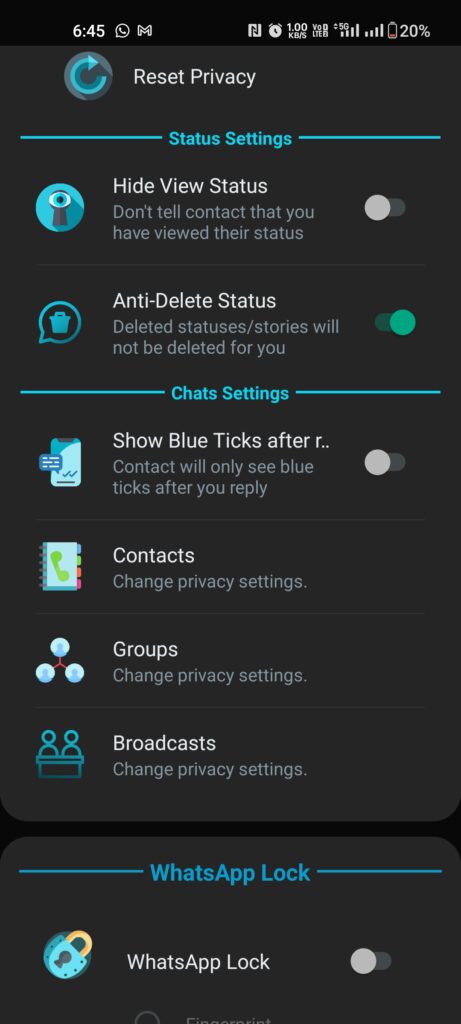
- Switch it on to beef up your privacy. Remember, you can always turn it off whenever you want.
By following these steps, users can enjoy enhanced privacy on JTWhatsApp by concealing the blue tick, allowing them to read messages discreetly without compromising their privacy.
It’s important to highlight that while WhatsApp MODs introduce extra features such as this but users are advised to proceed with caution and comply with the plaform’s terms of service in order to mitigate potential risks.
Conclusion
In this guide, we’ve walked you through the steps to hide the blue tick in JTWhatsApp. By ensuring you’re on the latest version, accessing the Settings and Privacy options, and toggling the relevant settings, you can easily take control of your privacy. Remember, the option is reversible, allowing you to tailor your experience according to your preferences.
If you need more JTWhatsApp Tutorials visit our blog! If your desired tutorial is not there then let us know in the comment box below.